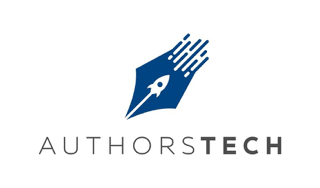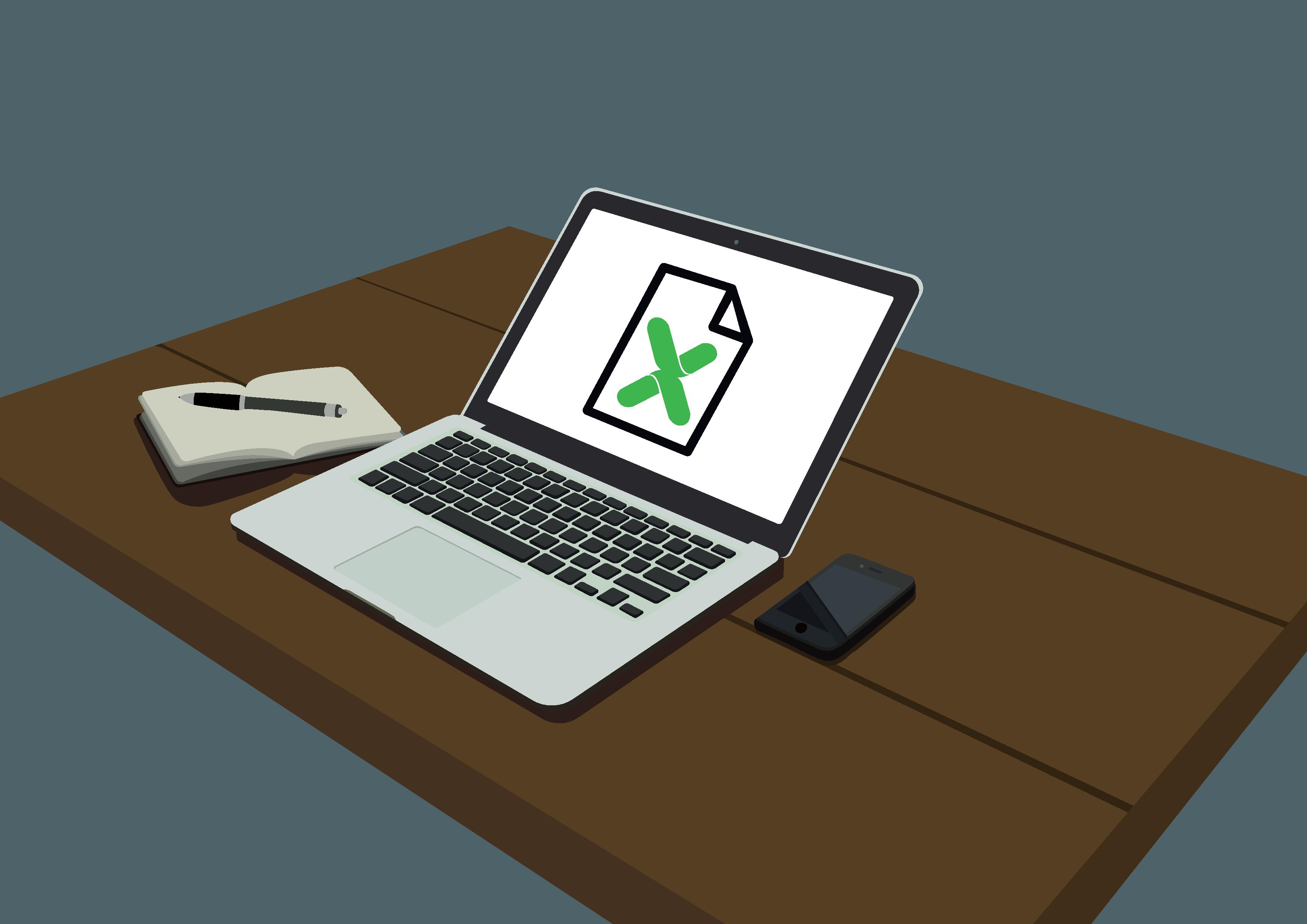
How to Write Your Book Fast in Excel! Yes, Excel!
Guest Post by the great Nick Weisenberger

Where most authors are writing their books in Microsoft Word, Scrivener, or Pages for Mac, Nick Weisenberger has been using Microsoft Excel. As soon as I heard about Nick's unique process, I wanted you to be the first to know. Check the bottom of the post for a special gift, too!
Yes, you read that right. My latest book was written in Microsoft Excel.
I got the idea for writing about terrifying roller coasters by looking through Amazon.com. I discovered a “book” about scary roller coasters that, from the one star rating average, was obviously a cash grab attempt by someone who didn’t know anything about roller coasters. Since I have a real passion and knowledge for the amusement park industry, I knew I could write a better, real legit book on the topic.
I knew the basic format I wanted to use for the book right off the bat. I was going to create a list-type book because those type of blog posts are very popular these days. I knew I wanted to share several relevants stats about each coaster. Since I have fifty coasters all with the same general format, I needed a way to be able to create the format without copying and pasting over and over and something that if I tweaked the format it would be update for all fifty coasters.
Anytime I start thinking “there has to be a better way to do this” or if I find myself repeating a task over and over I almost always turn to an automated solution. In other words, I turn to VBA and macros. A macro is a series of functions written in a programming language that is grouped in a single command to perform the requested task automatically. Excel macros are used to save time and reduce the possibility of human error by automating repetitive processes. You can create a macro in Excel by going to View > Macros > View Macros.
Books can be written with many different tools. One of them is Microsoft Excel!
After picking fifty terrifying roller coasters from my riding experience and own research, the next step was gathering the data, like height, speed, length, number of inversions, etc. Excel is probably the best, easiest, most accessible tool out there for collecting and displaying a lot of data. Since data collecting was tedious and time consuming, I decided to outsource this project to a virtual assistant using Upwork. I forget the exact amount I spent on this step but it was only maybe $20.
While the coaster data was being gathered I worked on the “magical” part of the process - the VBA macro in Excel that would turn a row of the data in the spreadsheet into a page of the book. How do you export information from Excel to Word? Here’s the code I used in the macro:
' Create a new instance of Word & make it visible
Dim appWD As Object 'As Application
Set appWD = CreateObject("Word.Application")
appWD.Visible = True
The macro runs through a simple For..Next loop, looping through each row of the spreadsheet and exporting the data column by column into the Word document in the order I’ve specified in the code. The macro can either print one page of the book so I can see how it looks or it can do all fifty coasters at once.
After the information is exported to Word, just add your typical front and back matter, pictures, edit, and you’re done. For 50 Terrifying Roller Coasters I created the book cover myself using PicMonkey, but subsequent books I have paid a designer to create.
Uploading to CreateSpace and Kindle Direct Publishing is a breeze. And you can outsource most of these tasks as well, if you have the budget for it. You can spend a lot of money and save yourself time or you can spend $0 on getting your book published and do all the work yourself - it’s up to you. The beauty of self publishing is you can go back and make changes at any time. Create your own cover, and if your book is doing well, go back and pay a designer to create a professional looking cover.
Rinse and repeat for the next book.
I’ve made a template available for you to download where you can examine the code of the macro yourself.